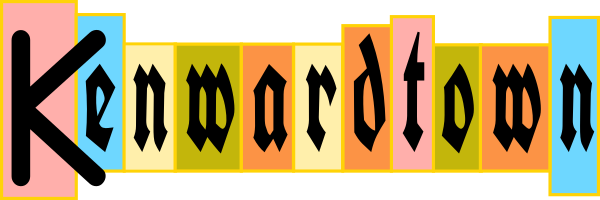I’ve been wanting to write about PC security. I’ve found a few links that go into a lot of details: Home Computer Security (from CERT, a very detailed document) and Protect Your PC (from Microsoft, using a step by step presentation). I’ll present a short list of things you can do to protect your computer (and yourself) here.
Backup
Having a backup is the most important step. If you do anything to protect your PC, do regular backups of your documents.
1. Decide what files you need to backup. “…back up the files you cannot replace, easily or otherwise. “ (CERT). You can always re-install programs, but it would be difficult or impossible to recreate all of your documents.
2. Set a schedule for yourself when you will do your backup (such as every Friday afternoon).
3. Copy the files to your CD burner, your floppy disk, or other backup media.
4. Check your backup. Make sure you can read the files, try reading the files from another computer.
Anti-Virus
Before you get a virus, you need to have anti-virus software. Install it and make sure it it does an AutoUpdate (that is, have an update of virus definitions) every day. Make sure that it is doing a constant background scan (aka “On-Access Scan”).
Internet Explorer web browser
Microsoft’s Internet Explorer (IE), the default web browser that comes with MS Windows is a trouble magnet. Most of the spyware, viruses, etc, thrive on flaws in IE. What can you do? I suggest you use the Firefox browser instead of IE. Firefox is free, faster, has more features, blocks popups, is more secure.
Anti-Spyware
If your computer ever connects to the Internet, get anti-spyware software.
“Spyware is a relatively new kind of threat that common anti-virus applications do not yet cover. If you see new toolbars in your Internet Explorer that you didn’t intentionally install, if your browser crashes, or if you browser start page has changed without your knowing, you most probably have spyware. But even if you don’t see anything, you may be infected, because more and more spyware is emerging that is silently tracking your surfing behaviour to create a marketing profile of you that will be sold to advertisement companies.” (from Spybot site)
I recommend Spybot and Ad-Aware. Install both, because they each catch things the other does not. Before scanning your PC with each, make sure you run the “Update” functions, to have the latest anti-spyware definitions loaded.
Firewalls
Use a firewall to block unauthorized access to (and from) your computer. A firewall can be software or hardware, and you can use a software firewall in conjunction with a hardware firewall. I can recommend a few software firewalls, both have free and pay versions: Kerio and ZoneAlarm.
Your software firewall will tell you that a program is trying to access the Internet. If you know what the program is and want to allow it to use the Internet, tell the firewall “yes”. If you don’t know the program that is trying to use the Internet, tell the firewall “no”, and check “remember this rule”.
As for hardware firewalls look for network routers.
Software Updates and Installation
Keep your software updated. If you are using Microsoft Windows, visit Windows Update often (I recommend every week). Keep your anti-virus and anti-spyware updated. Only install trusted software. Research software before installing. Avoid spyware vehicles like Kazaa. Scan for viruses and especially for spyware after installing new software.
Users
Create at least 2 users: the 1st with Administrator rights and a 2nd with Restricted User rights. Call them by whatever names you want. Only use the Administrator when you are installing trusted software or changing settings. Use the Restricted User for your normal day-to-day computer use. In MS Windows, create and change users from the “Users and Passwords” program at the Control Panel.
Passwords
DO use a different password for each account or website.
DON’T use a dictionary word for a password.
DO use multiple unrelated words and numbers in a password, for example healthy3ufo9.
In MS Windows, to change your password, press Control-Alt-Delete then click “Change Password”.
These are some basics to get your started.
(This article was updated Dec 31, 2005)