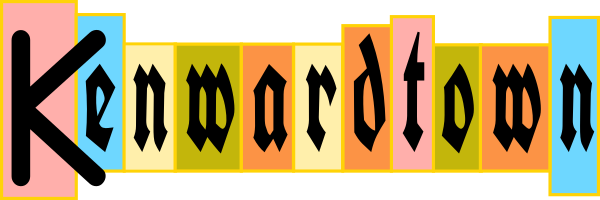Debug and Verbose let you return extra information from your scripts, for specific situations, and only when needed. Debug lets you return “programmer-level” information. Verbose lets you return more detailed information to the user. I’ll provide some examples.
Suppose we are starting with this simple example, it returns True if the named services is running or False if it is not:
function Test-ServiceRunning ($Name)
{
((Get-Service $Name).Status -eq "Running")
}
Test-ServiceRunning -Name vss
Test-ServiceRunning -Name W32Time
Verbose
To let us write verbose messages for this function, we have 2 choices. The first is the $VerbosePreference common variable. By default, it is set to “SilentlyContinue”. But if we set $VerbosePreference to “Continue”, we can write verbose messages.
Example code:
function Test-ServiceRunning ($Name)
{
((Get-Service $Name).Status -eq "Running")
Write-Verbose (Get-Service $Name).Status
}
$VerbosePreference = "Continue"
Test-ServiceRunning -Name vss
$VerbosePreference = "SilentlyContinue"
Test-ServiceRunning -Name W32Time
Example results:
False VERBOSE: Stopped True
Another way to use verbose messages is to use CmdletBinding to make your function an advanced function. Advanced functions automatically recognize common parameters like -Debug and -Verbose. You don’t need to change your function too much to make it “advanced”. You’ll need to add the CmdletBinding attribute. And you’ll need to put your function’s parameters in the Param attribute.
function Test-ServiceRunning
{[CmdletBinding()]
Param ($Name)
((Get-Service $Name).Status -eq "Running")
Write-Verbose (Get-Service $Name).Status
}
Test-ServiceRunning -Name vss -Verbose
Test-ServiceRunning -Name W32Time
Example results:
False VERBOSE: Stopped True
Debug
Simular to verbose, to write debug messages, we have 2 choices. The first is the $DebugPreference common variable. By default, it is set to “SilentlyContinue”. But if we set $DebugPreference to “Continue”, we can write debug messages.
For example:
function Test-ServiceRunning ($Name)
{
((Get-Service $Name).Status -eq "Running")
Write-Debug $(Get-Service $Name | select Name,DisplayName,Status)
Write-Debug "User $env:USERNAME on Computer $env:COMPUTERNAME"
}
$DebugPreference = "Continue"
Test-ServiceRunning -Name vss
$DebugPreference = "SilentlyContinue"
Test-ServiceRunning -Name W32Time
Example results:
False
DEBUG: @{Name=vss; DisplayName=Volume Shadow Copy; Status=Stopped}
DEBUG: User Test on Computer LabComputer
True
Like verbose, we can make our function an advanced function with CmdletBinding to get debug messages. Again, you’ll need to add the CmdletBinding attribute and use the Param attribute. Unlike verbose, when you run the function with -Debug, in addition to seeing the debug message, the command pause for confirmation.
Code example:
function Test-ServiceRunning
{[CmdletBinding()]
Param ($Name)
((Get-Service $Name).Status -eq "Running")
Write-Debug $(Get-Service $Name | select Name,DisplayName,Status)
Write-Debug "User $env:USERNAME on Computer $env:COMPUTERNAME"
Write-Debug $DebugPreference
}
"DebugPreference is $DebugPreference"
Test-ServiceRunning -Name vss -Debug
"DebugPreference is $DebugPreference"
Test-ServiceRunning -Name W32Time
"DebugPreference is $DebugPreference"
Example results (PowerShell asks “Continue with this operation?” at each DEBUG):
DebugPreference is SilentlyContinue
False
DEBUG: @{Name=vss; DisplayName=Volume Shadow Copy; Status=Stopped}
DEBUG: User Ken on Computer MUNKY
DEBUG: Inquire
DebugPreference is SilentlyContinue
True
DebugPreference is SilentlyContinue