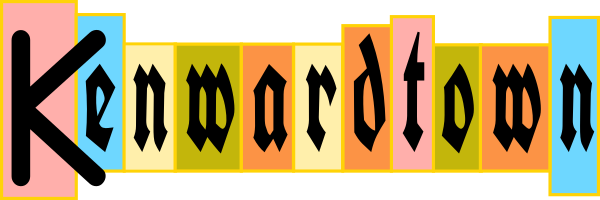It’s very easy to access the registry in PowerShell. Usually you will want to read or write to the registry. These examples show how.
The registry key in these examples is “HKLM:\SOFTWARE\MyAwesomeKey“.
Suppose I wanted to read the data from a value called “Kenward”, into a variable. I would use this command:
$myvalue = (Get-ItemProperty -Path HKLM:\SOFTWARE\MyAwesomeKey).Kenward
Easy huh?
If you want to write to the registry, it’s also very easy, for example:
Set-ItemProperty -Path HKLM:\SOFTWARE\MyAwesomeKey -Name "Kenward" -Value "somevalue"
PowerShell is smart enough to know that you are writing a string to the registry, so that it automatically makes the value type a string (“REG_SZ”) in the registry.
If you write a number to the registry, like this:
Set-ItemProperty -Path HKLM:\SOFTWARE\MyAwesomeKey -Name "Meaning" -Value 42
It will make the value of type “REG_DWORD”, a 32 bit number.
If for some reason you need to force the value type to be a certain type, you can use the -type parameter of Set-ItemProperty to specify Binary, Dword, ExpandStrind, MultiString, None, Qword (64 bit number), String, or Unknown.
That’s it! Let me know if you have any questions.