This example of PowerShell code shows how to output objects from your own functions. The basic tasks you do to accomplish this in your function are:
- Assemble the values into a hash table
- Create an object using that hash table
- Output the object
Once you do this, then you can treat your output as you would any other object in PowerShell.
- Assemble the values into a hash table
- See my example below, it is the lines like $Properties = @{…}
- More info at about_Splatting
- Create an object using that hash table
- See my example, the line starting with $Object = New-Object…
- Output the object
- Simply Write-Output $Object
# Example Function
function Get-SystemInfo {
# Prepare the info
$OS = Get-CimInstance -ClassName Win32_OperatingSystem # for FreePhysicalMemory, Caption, PSComputerName, SystemDrive
$LoadPercentage = (Get-CimInstance -ClassName Win32_Processor).LoadPercentage
$ProcessCount = (Get-Process).Count
$SystemDrive = Get-CimInstance -ClassName Win32_LogicalDisk -filter "Name = '$($OS.SystemDrive)'"
$ComputerSystem = Get-CimInstance -ClassName Win32_ComputerSystem
# Prepare the properties in a hash table
$Properties = @{
ComputerName = $ComputerSystem.DNSHostName;
Domain = $ComputerSystem.Domain;
FreePhysicalMemory = "{0:n0}" -f ($OS.FreePhysicalMemory /1KB) + " MB";
OS = $OS.Caption;
LastBootUpTime = $OS.LastBootUpTime;
LoadPercentage = $LoadPercentage;
ProcessCount = $ProcessCount;
SysVolFree = "{0:n1}" -f ($SystemDrive.FreeSpace /1GB) + " GB"
}
# Create an object using the properties
$Object = New-Object -TypeName PSObject -Property $Properties
# Output the object
Write-Output $Object
}
# Example Usage
# Using the results, put them into an object "$Result"
$Result = Get-SystemInfo
# Access the values inside the object
$Result.LastBootUpTime
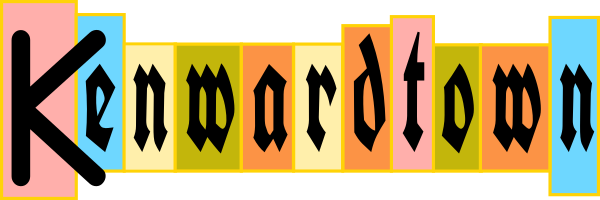
One thought on “How to output objects from your own PowerShell functions”